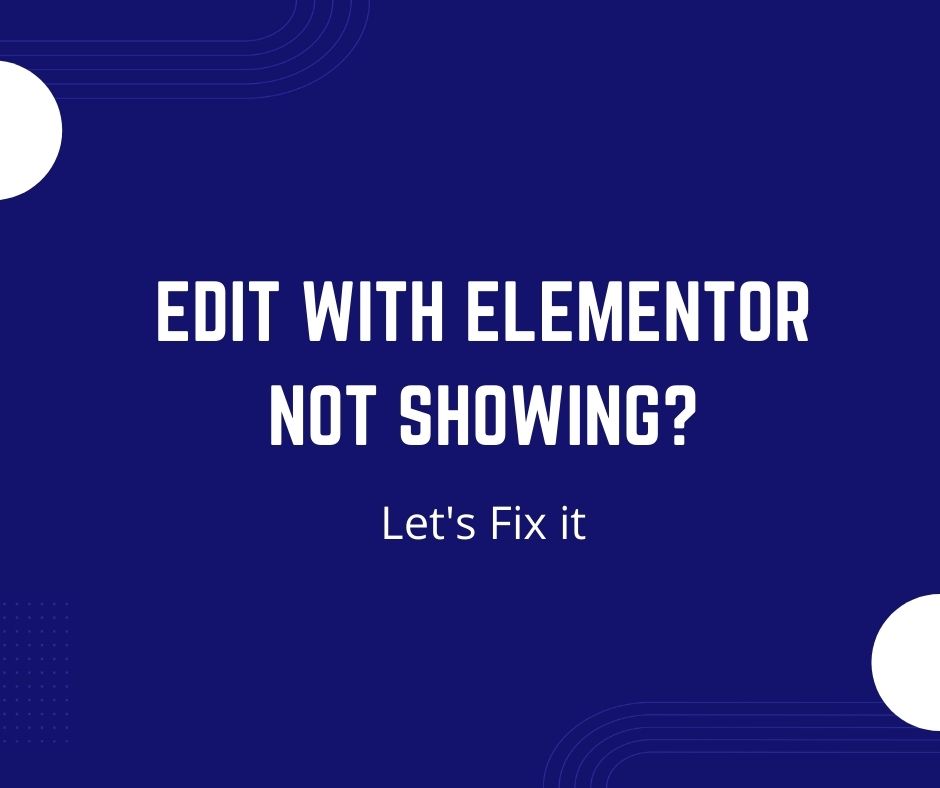Edit with Elementor not showing
Is Edit with Elementor option missing for pages on your WordPress website? There can be multiple reasons for this issue and I will discuss them all one by one.
Before discussing all the possible scenarios in detail, let me list down the common reasons for this issue.
- Elementor is not enabled for the post type that you are trying to edit.
- You have just activated the plugin and not switched the old pages to Elementor.
- The issue with the Home page display settings in WordPress >> Readings.
- Conflict with uploaded SVG icons.
- JS conflicts with other plugins.
Edit with Elementor not showing anywhere
If you do not see “Edit with Elementor” both on the frontend (top toolbar) and at the backend when viewing pages then it can be due to these reasons:
Elementor is not enabled for the post type
In Elementor Settings make sure that Elementor is enabled for the post type that you are trying to edit.
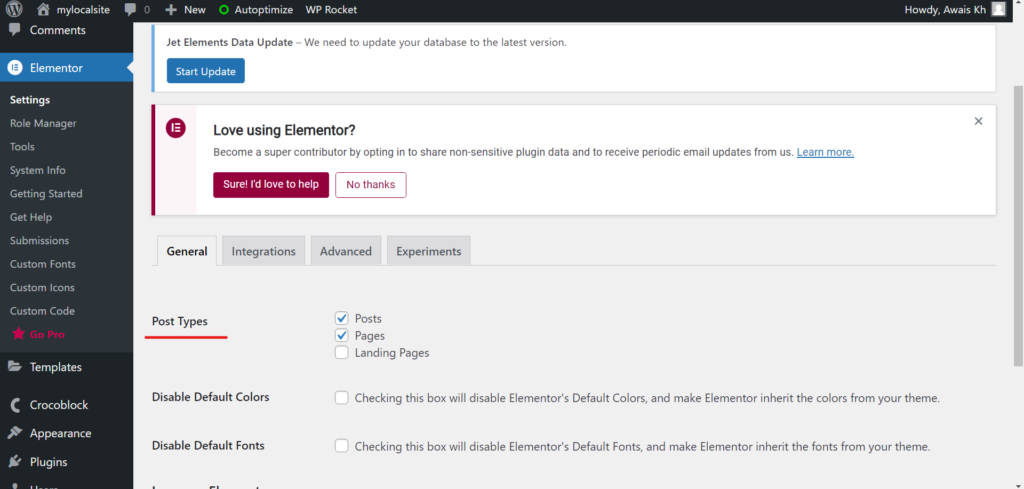
Page is not switched to Elementor Editor page
If you have just activated Elementor then to show the “Edit with Elementor” option for already existing pages you can click on the normal “Edit ” option first to open the default WordPress editor.
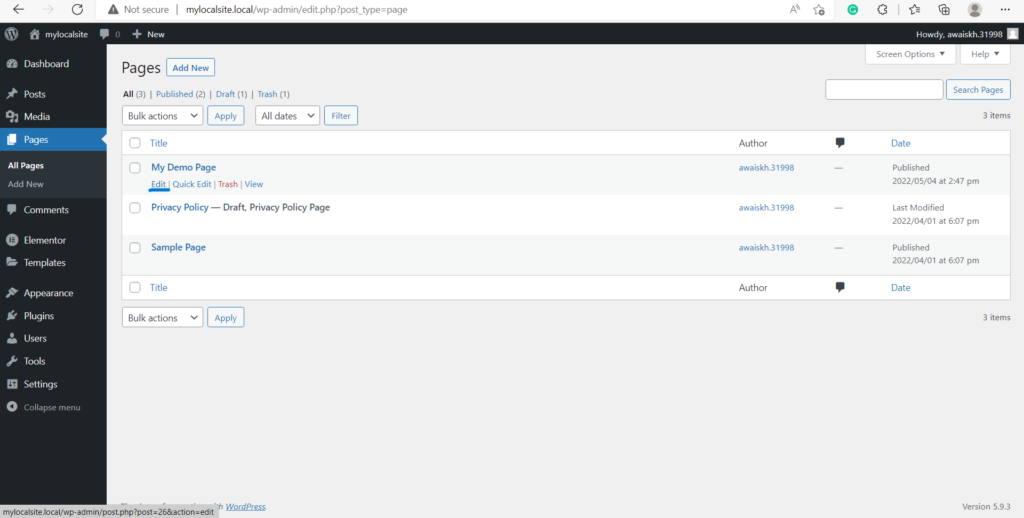
Once you are inside the default WordPress editor, you will see the “Edit with Elementor” button at the top. You can click on it to switch to Elementor Editor.
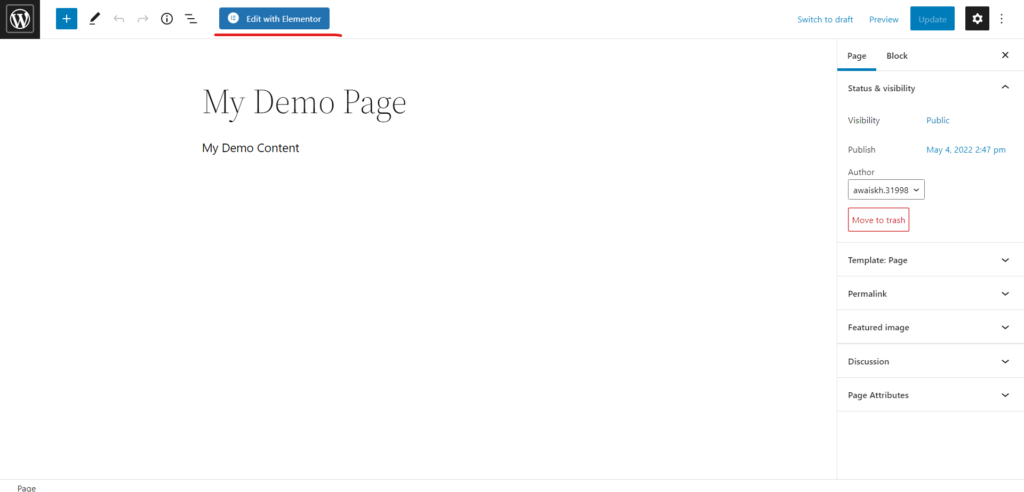
After switching to Elementor Editor, you will be able to see “Edit with Elementor” options for a page.
When viewing a page from dashboard: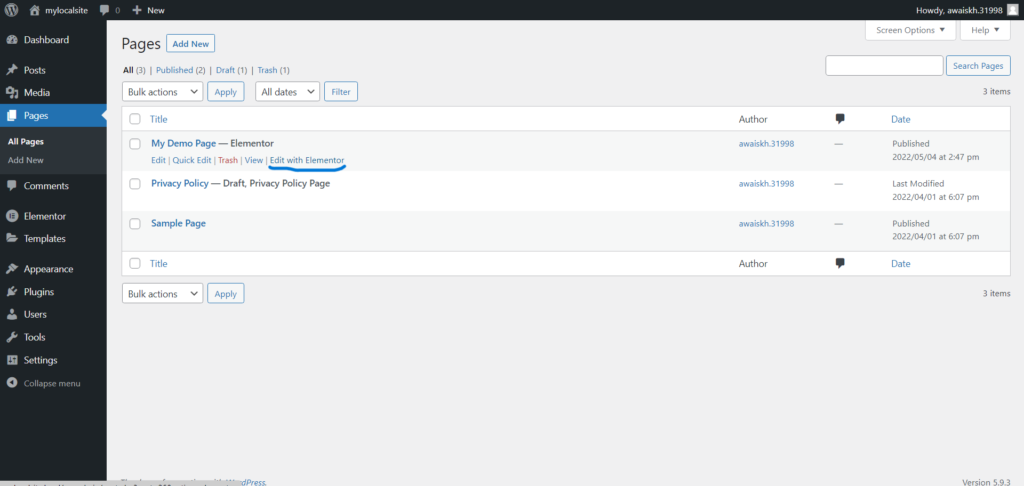
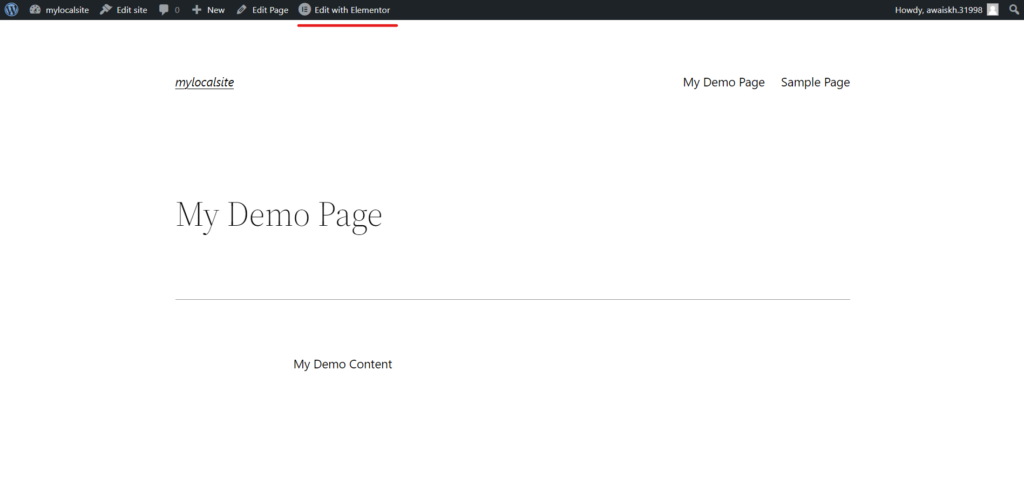
An issue with Home Page Display Settings
In WordPress settings >>> Reading, if you have selected “Your latest posts” then make sure that greyed-out fields (Homepage and Posts page) have the “-Select-” as the greyed-out field. If it is showing any other page inside the greyed-out field then after clicking on “A static page” you can choose “-select-” from the dropdown and then select “Your latest posts” again and press save changes. I noticed this issue for some clients on Old versions of WordPress where the old options selected for static Homepage were still saved in the database which was causing issues with Elementor Editing.
Replace this: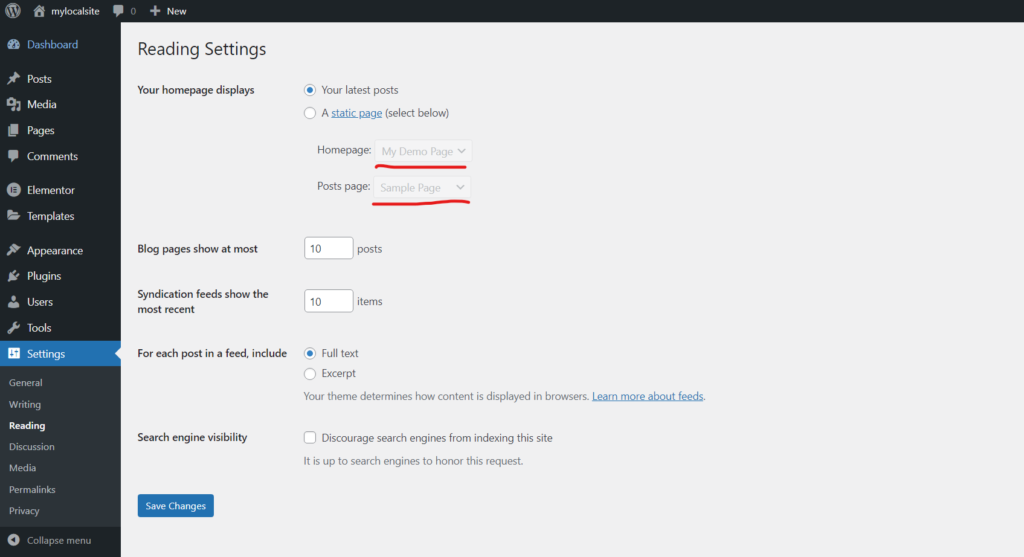
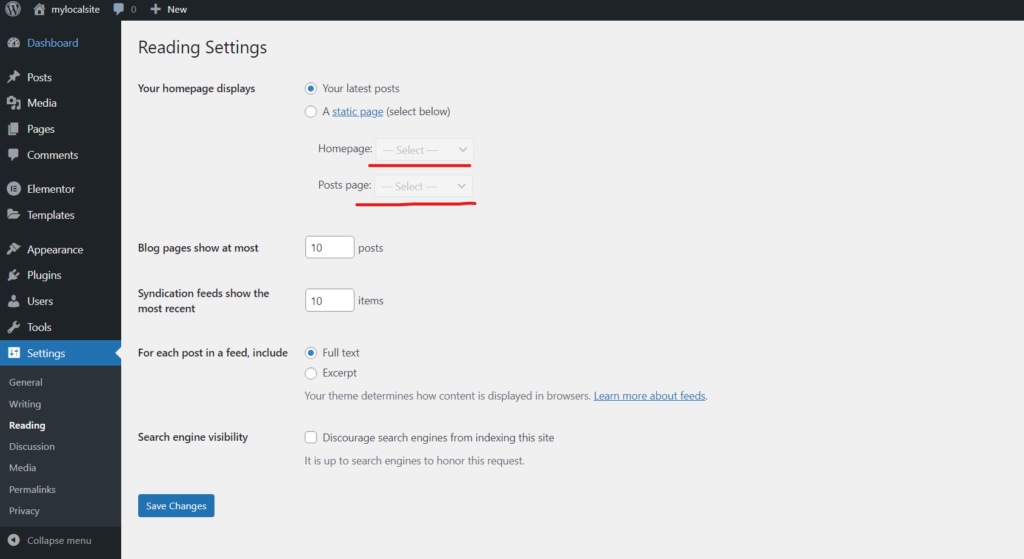
Edit with Elementor not Showing in Top Toolbar Only
If you can’t see the “Edit with Elementor” option in the top bar only then it can be due to the following reasons:
Conflict with SVG Icons
If you can see the edit with elementor option in the dashboard but not on the frontend then the issue can be due to a corrupt SVG icon that you might have uploaded. Mostly when the issue is due to an SVG icon, you will notice that part of the page after that icon will be broken when viewed from the front.
To resolve the issue due to conflict with the SVG icon, you can either replace the uploaded icon with the different one or enhance the code of the SVG icon to avoid conflict. The quick hack to fix the issue would be to convert SVG to png and then convert it back to SVG using any online image converter tool. This trick can affect SVG styles in some cases.
JS Conflict due to Plugins
If you are using plugins like Autoptimize, WP Rocket, or any other plugin for optimizing JS and optimization is enabled for Login users as well then it can result in conflict with Elementor. Simply, unchecking the “Aggregate JS” option in Autoptimize or the “Combine JS” option in the WP Rocket plugin should fix the issue.
Disable Rocket Loader in Cloudflare
if you are using Cloudflare and have enabled “Rocket Loader”, it can also result in problems with page builders like Elementor and WP Bakery. You can disable “Rocket Loader” in Cloudflare and reload the page to see if “Edit with Elementor” starts loading or not.
Detailed Troubleshooting
If any of the above solutions did not work for you then it’s time for detailed troubleshooting.
First of all, activate the default WordPress 2021 or 2022 theme and check if the issue is fixed. If the issue is fixed it means the issue was due to conflict with the theme.
If switching to the default WordPress theme did not fix the issue then deactivate all plugins except Elementor. After deactivating all plugins if the issue is fixed then you can activate plugins one by one and reload the page after activation of each plugin to detect the culprit plugin.