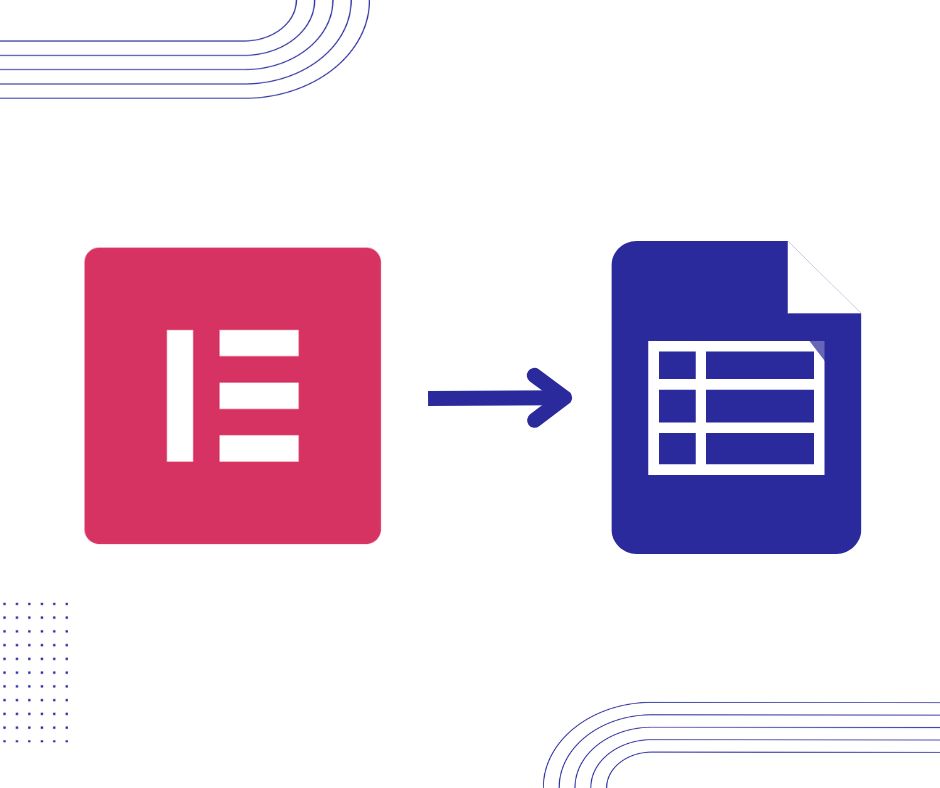How to Send Elementor Form to Google Spreadsheet
You can send Elementor form submissions to a Google Spreadsheet using a third-party plugin. Here are the steps to do it:
- Install and activate the “Elementor Pro” plugin on your WordPress website.
- Create a new form using Elementor Pro’s Form widget. You can add the necessary fields for the form, including text fields, radio buttons, checkboxes, etc.
- Install and activate the “Elementor Pro Form Widget – Google Sheets Integration” plugin. This plugin allows you to send form submissions to a Google Spreadsheet.
- Go to the plugin settings and connect it to your Google account. You will need to give the plugin permission to access your Google Sheets.
- Create a new Google Spreadsheet where you want to store the form submissions. Make sure to create headers for each column that matches the name of the fields in your form.
- In the Elementor Pro Form widget, go to the “Actions After Submit” section and choose “Google Sheets” as the action.
- In the “Google Sheets” settings, select the Google account you want to use and choose the Spreadsheet you created in step 5.
- Map each form field to the corresponding column in your Google Spreadsheet. Make sure to map all the fields correctly.
- Save your form and test it to make sure the submissions are being sent to your Google Spreadsheet.
That’s it! Now your Elementor form submissions will be stored in a Google Spreadsheet. You can use this data to create reports, analyze trends, and more.